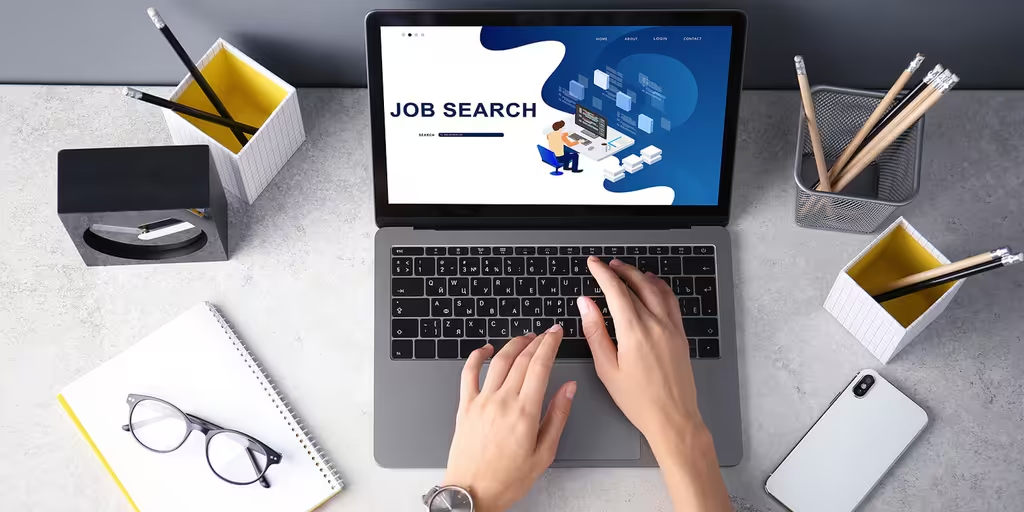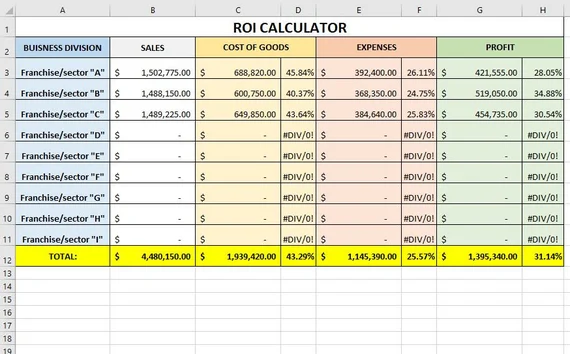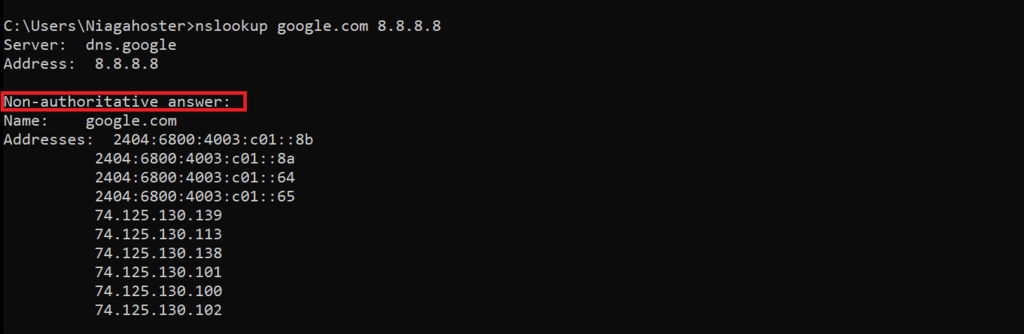Creating compelling animations has never been more accessible thanks to modern tools like Moho. Whether you’re a hobbyist or an aspiring professional, Moho offers a complete environment for 2D animation that combines traditional principles with cutting-edge features. In this comprehensive animation tutorial with Moho, we’ll walk you through the full process—from the initial concept sketch to the final animated export.
What Is Moho?
Moho is a 2D animation software developed by Lost Marble. Formerly known as Anime Studio, Moho is used by professionals and hobbyists alike for its robust rigging tools, vector drawing capabilities, and intuitive interface. It’s ideal for creating both frame-by-frame and bone-rigged animations.
Why Choose Moho for Your Animation Project?
Moho stands out in the animation software landscape for several reasons:
- Advanced bone rigging system
- Smart bones for natural deformations
- Integrated vector drawing tools
- Timeline and graph editor for precision control
- Particle effects and physics simulation
If you’re serious about learning 2D animation, this animation tutorial with Moho is the perfect place to start.
Step 1: Concept and Storyboarding
Define Your Idea
Before opening Moho, you need a clear concept. Ask yourself: What story am I telling? What mood or emotion do I want to convey? Your concept should include basic plot points, a setting, and characters. Keep it simple if this is your first animation.
Create a Storyboard
A storyboard serves as the visual blueprint for your animation. Use simple sketches to map out key scenes and camera angles. You can do this on paper or using digital tools like Photoshop, Krita, or even within Moho’s bitmap layers.
Establish the Visual Style
Decide on a visual style early. Will it be cartoonish, realistic, minimalistic, or detailed? Define your color palette, line thickness, and background elements. These choices affect how you’ll build assets in Moho.
Step 2: Designing Characters and Assets
Draw Directly in Moho or Import Art
Moho allows you to create vector art directly within the program. Use the Freehand or Bezier Curve tools to sketch out your characters and props. Alternatively, you can import artwork from external tools like Adobe Illustrator or Affinity Designer.
Break Down Your Characters
For effective rigging, each character should be broken into parts: head, torso, arms, legs, hands, eyes, and mouth. Each part should be placed on its own vector layer to allow for clean manipulation during the rigging process.
Organize Your Layers
Use layer groups in Moho to organize your scene. Keep each character in a folder and name your layers clearly. This will save you a lot of time when animating.
Step 3: Rigging Characters with Bones
Add a Skeleton
Moho’s bone system is what makes it powerful. Add bones to your character using the Add Bone tool. Connect bones logically—spine to pelvis, arm to shoulder, and so on. Use the Bone Strength setting to control how much influence each bone has on the artwork.
Use Smart Bones
Smart Bones allow you to create custom deformations for smoother and more natural movements. For example, you can use Smart Bones to control facial expressions or rotate a character’s head.
Bind Layers
Use the Bind Layer or Bind Points tool to attach vector art to bones. This step is essential to ensure that your character moves as intended when animated.
Step 4: Creating the Scene
Design the Background
Whether it’s a bustling cityscape or a quiet forest, your background sets the stage for your animation. You can draw the background directly in Moho or import it. Use multiple layers to create parallax scrolling effects.
Add Props and Foreground Elements
Add static or moving props to enhance your scene. For example, falling leaves, flying birds, or moving clouds can make your animation more immersive.
Set Up the Camera
Moho features a virtual camera that lets you pan, zoom, and tilt. Set up key camera positions on the timeline to add cinematic movement to your scene.
Step 5: Animation
Keyframe Animation Basics
Animation in Moho is done via keyframes on the timeline. Move your characters or camera to the desired position, then click the timeline to set a keyframe. Move to another frame, adjust the position again, and Moho will automatically interpolate the motion.
Lip Syncing and Dialogue
Use Switch Layers for lip-syncing. Import your audio file, and then create a sequence of mouth shapes (phonemes). Use Moho’s Switch Layer Timeline to sync the mouth shapes to your dialogue track.
Secondary Animations
Add follow-through and overlapping actions to make the movement feel more natural. This can be as simple as a character’s hair bouncing or a coat swaying after a jump.
Particle Effects
Moho includes built-in particle layers for effects like smoke, fire, snow, or rain. Use these to add atmosphere and dynamic elements to your scene.
Step 6: Fine-Tuning and Polishing
Use the Graph Editor
Refine motion curves using Moho’s Graph Editor. You can adjust easing in and out, add bounce, or customize transitions for more nuanced animation.
Add Motion Blur and Effects
Use layer effects like blur, glow, or shadow to enhance your visuals. Moho also supports blend modes to create lighting effects or transparency.
Preview Your Animation
Use the Preview feature to play back your animation in real-time. Check for any errors, unnatural movements, or missing frames.
Step 7: Exporting Your Animation
Set Export Settings
Once you’re happy with the final animation, it’s time to export. Moho allows you to render your animation in various formats like MP4, AVI, or a sequence of PNGs. Set your resolution (e.g., 1920×1080), frame rate (usually 24 or 30 fps), and quality settings.
Add Final Touches in Editing Software
Optionally, you can import your rendered animation into video editing software like Adobe Premiere Pro, DaVinci Resolve, or HitFilm. Add background music, voiceovers, or transitions if needed.
Publish Your Work
Upload your finished animation to YouTube, Vimeo, or social media. Don’t forget to credit any collaborators or mention that it was made using Moho. You might also include behind-the-scenes footage or a process video to engage your audience.
Conclusion
Moho is a versatile and powerful tool for 2D animators. Whether you’re animating a short film, a music video, or a commercial, it provides everything you need—from drawing tools to complex rigging systems and visual effects. This animation tutorial with Moho has covered every step from concept to final export, giving you a full roadmap to bring your creative vision to life. With practice and persistence, you’ll be creating polished animations in no time.